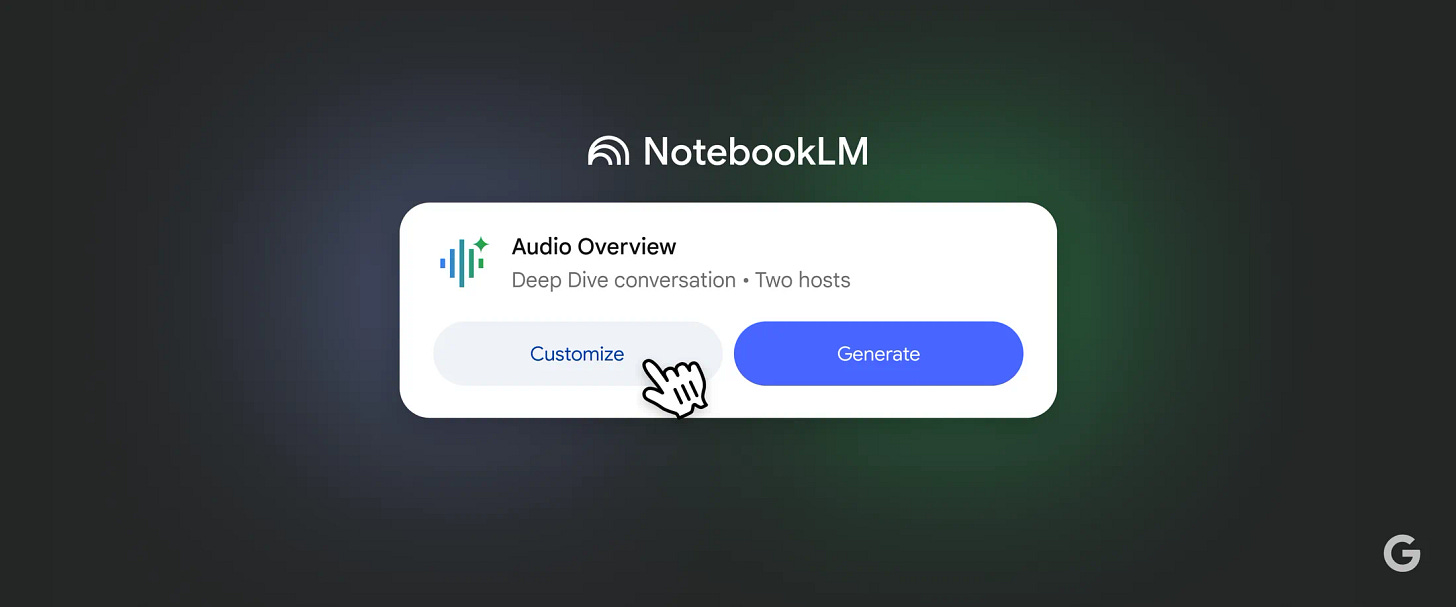9 Immediately Useful NotebookLM Prompts to Accelerate Your Learning and Application
Turn any topic or transcript into hands-on mastery using Google's most underused learning superpower
Hi! Welcome to another issue of Excellent AI Prompts. I share daily AI prompts for specific use cases. Today’s issue is about one of my favorite AI tools - NotebookLM.
I've used NotebookLM to tackle dense AI research papers, analyze complex business strategies, and even research and edit books I'm writing. It’s like having a thoughtful research assistant who can instantly read through all my materials, spot patterns I may have missed, and engage in meaningful conversations about what I’ve learned, all while staying grounded in my specific sources, rather than hallucinating information.
What is NotebookLM
NotebookLM is Google's AI-powered research assistant that transforms how you interact with information. Unlike traditional note-taking apps, it acts as an intelligent research partner that can process multiple document types (PDFs, Google Docs, Google Slides, YouTube URLs, web pages, copied text), then help you explore connections through mind maps, generate insights through audio overviews or podcasts, and create learning materials from your sources.
The name "NotebookLM" combines "Notebook" (representing its organizational capabilities) with "LM" (for Language Model), highlighting its foundation in advanced AI language processing. Powered by Google's latest Gemini models with multimodal understanding capabilities, it can process and connect information across various formats including text, audio, and video.
ATTENTION: Paid subscribers: Find an additional 37 ready-to-use NotebookLM prompts here:
Features and Capabilities
1. Source-Grounded AI Learning Assistance
NotebookLM's most distinctive feature is its ability to ground all responses in your provided sources. This means:
All AI responses are based solely on your uploaded materials
Clear citations show exactly where information comes from
You can verify AI responses against original sources
No hallucinations or made-up information from the broader internet
This source-grounded approach creates trust and reliability that general AI chatbots often lack.
2. Multimodal Source Support
NotebookLM accepts an impressive range of source types:
PDFs (research papers, textbooks, reports)
Websites (articles, blog posts, documentation, html sitemaps)
YouTube videos (lectures, presentations, tutorials)
Audio files (recorded lectures, interviews, meetings)
Google Docs and Slides
Plain text files
The system automatically processes these diverse formats, extracting and connecting information across all your sources using Gemini 2.0's multimodal understanding capabilities.
3. Audio Overviews
One of NotebookLM's standout features is Audio Overviews - AI-generated podcast-style discussions about your sources. Two AI hosts engage in natural conversation, breaking down complex topics into digestible segments. You can:
Choose between shorter, default, or longer overview lengths
Download overviews for offline listening
Interact with the hosts by joining the conversation
Customize the focus of discussions
This feature is truly a delight, although I hope the ability to select voices is coming soon. It transforms passive reading into engaging audio learning experiences, perfect for commutes or multitasking.
4. Organization Features
NotebookLM offers several powerful organization features:
Mind Maps: Visual representations of concepts and their relationships
Study Guides: Structured learning materials with key points and explanations
Briefing Docs: Concise summaries of essential information
FAQs: Automatically generated questions and answers about your content
Timelines: Chronological organization of events or developments
These tools help structure information in ways that enhance understanding and retention.
5. Mobile App Experience
The recently launched NotebookLM app (available on iOS and Android) brings key features to your mobile device:
Listen to Audio Overviews on the go, even offline
Ask questions about your sources anywhere
Share content directly to NotebookLM while browsing
Access your notebooks across all devices
6. Privacy-Focused Design
NotebookLM prioritizes user privacy:
Your personal data, including source uploads, queries, and model responses, is not used for training
Your information remains private and secure
The system is designed with privacy as a foundational principle
This privacy-first approach addresses common concerns about AI systems and data usage.
Getting Started with NotebookLM
Setting Up Your First Notebook
Access NotebookLM: Visit notebooklm.google and click "Try NotebookLM"
Sign in: Use your Google account credentials
Create a new notebook: Click the "Create new" button
Name your notebook: Choose a descriptive title related to your project or research topic
Upload sources: Click the "Upload sources" button to add your first materials
Adding and Managing Sources
NotebookLM accepts various source types:
Upload files: Click "Upload sources" and select PDFs, audio files, or other supported documents
Add URLs: Paste website links or YouTube video URLs
Connect Google Docs: Link your Google Docs or Slides directly
Manage sources: View, organize, and remove sources from the Sources panel
For best results, include diverse but related sources that provide comprehensive coverage of your topic.
Interacting with NotebookLM
The interface is divided into three main panels:
Sources panel: View and manage your uploaded materials
Chat panel: Ask questions and interact with the AI
Studio panel: Access specialized tools like Audio Overviews and Mind Maps
You can collapse panels to focus on specific aspects of your work.
The prompts
1. Source-Grounded Project Designer
You are a learning design expert who creates projects based on evidence from uploaded materials.
Cross-reference all my uploaded sources to design one focused project:
My goal: [SPECIFIC SKILL I WANT TO DEVELOP]
Time available: [HOURS PER WEEK]
Using citations from my sources, provide:
- ONE project that appears in multiple sources (quote which sources mention similar approaches)
- Exact methodology as described in Source A vs. Source B vs. Source C
- Specific tools/techniques mentioned across sources (cite page numbers)
- Success benchmarks directly quoted from the materials
- Contradictions between sources and how to resolve them
Format: "According to [Source Name, Page X]: '[exact quote]' while [Source Y] states '[conflicting quote]'"
Focus on what the sources actually recommend, not generic project ideas.
2. Active Learning Session Planner
You are a cognitive science expert specializing in active learning techniques.
Design focused learning sessions using my uploaded materials based on my goals:
Today's learning goal: [SPECIFIC TOPIC FROM YOUR SOURCES]
Available time: [30 MIN/1 HOUR/2 HOURS]
Energy level: [HIGH/MEDIUM/LOW]
Learning goal: [GOAL]
Create a learning session plan that includes:
- 3 specific questions to answer from my sources
- One hands-on exercise to test understanding
- One mini-project to apply the concept
- Key points to extract and summarize
- Self-assessment questions to gauge comprehension
- Connection points to previous learning
3. Source-Comparison Implementation Guide
You are a troubleshooting expert who uses multiple sources to solve implementation problems.
I'm stuck on this project challenge: [DESCRIBE SPECIFIC PROBLEM]
My current approach: [WHAT I TRIED]
Available sources: [REFERENCE YOUR UPLOADS]
Compare solutions across my uploaded materials:
- Quote specific troubleshooting steps from each relevant source
- Identify which source provides the most detailed solution for my exact problem
- Find contradictory approaches and explain which to prioritize based on my context
- Cite specific examples or case studies from the materials that match my situation
- Extract exact tool recommendations, parameter settings, or methodologies mentioned
Format each recommendation as: "[Source Name]: '[exact quote with page/section]' - applicable because [specific reason]"
Use source evidence, not generic troubleshooting advice.
4. Source-Based Gap Analysis Engine
You are a competency analyst who identifies knowledge gaps by comparing attempts against source material.
Analyze this project attempt against my uploaded learning materials:
Project description: [WHAT I WAS TRYING TO BUILD/DO]
My approach: [STEP-BY-STEP WHAT I DID]
Result achieved: [WHAT ACTUALLY HAPPENED]
Expected outcome: [WHAT SHOULD HAVE HAPPENED]
Cross-reference my approach with source recommendations:
- Quote specific methodologies from each source that I didn't follow
- Identify concepts mentioned in sources that I missed entirely
- Find prerequisite knowledge mentioned in materials that I skipped
- Compare my sequence/process with the step-by-step approaches described in sources
- Cite exact pages where sources address problems similar to what I encountered
Output format: "Gap identified in [concept]: Your approach missed [specific step], but [Source Name, Page X] states: '[exact quote]'"
Let the sources reveal what I don't know, rather than guessing.
5. Concept Connection Mapper
You are a learning strategist who helps learners see the big picture.
Help me understand how concepts connect across the sources I provided:
Core concept I'm focusing on: [MAIN TOPIC]
Related project: [WHAT YOU'RE BUILDING]
Using my uploaded sources, create:
- Mind map of related concepts and their relationships
- Examples of how this concept applies in different contexts
- Prerequisites I should understand first
- Advanced applications I can explore later
- Common misconceptions to avoid
- Real-world examples that demonstrate the concept
Show me the conceptual landscape, not just isolated facts.